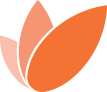Patient Guide to Patient Portal
At Shaddix Plastic Surgery, we always ensure that we have your complete medical picture in mind as your safety is our top priority. Before visiting our office to discuss the cosmetic treatment that is right for you, we encourage you to logon to our Patient Portal. There you can enter information about your medical problems, previous surgeries, and medications. By doing so, you can avoid needing to fill out paperwork when you visit our office, and Dr. Shaddix can review your information prior to your appointment. To access our patient portal, please follow these steps:
1. Type shaddix.ema.md into your browser. Do not use www or http. Mozilla Firefox works best with the portal.
2. Enter the Username and Password provided to you by our office.
3. You will land on a page allowing you to view, add, and edit your patient information with a list of tabs on the left.
- Contact Information – For your review. If there are corrections, please contact our office.
- Pharmacy – Allows you to enter your pharmacy information so that Dr. Shaddix can electronically send your prescriptions. Click on the Add Sure Scripts Pharmacy tab. Search for your pharmacy by filling in as much information as you can. Once you click on search, a list of pharmacies will appear. If you don’t see your pharmacy, try to search by state and city only. To be on the list, your pharmacy must participate in the Sure Scripts program, so some local independent pharmacies won’t be listed. Once you have found your pharmacy, click on the pharmacy name in blue, verify the name and address, and click the next button.
- Past Medical History – Allows you to enter your medical and surgical history. Click the box next to the condition or surgery that applies to you. If you do not see what you are looking for, check the box next to “other” and type the condition in the box. If you select something by mistake, click the box again. If you have no medical conditions or previous surgeries, click the box next to none. Once you are finished, scroll to the bottom and select “save and continue.”
- Skin Disease History – Allows you to enter any skin problems in the same way.
- Plastic Surgery History – Allows you to enter any prior plastic surgery in the same way.
- Medications – Enter your current medications including over-the-counter medications like aspirin and ibuprofen. To do so, click on the blank field next to “drug name” and start typing. Once you see the correct medication listed, click on it and a box will appear to the right. If you would like to enter the dose, feel free to do so. Otherwise, select “add with unspecified dispensable.” If you cannot find your medication, you can add it in the “other” box. Remember to check the box next to “other.” If you are not taking any medications, click the “mark no medications” tab at the top. Once you are finished, click “save and continue.”
- Allergies – Enter your allergies. If you have none, click “mark no know allergies” tab at the top and then “save and continue.”
- Social History – Allows you to document drug, alcohol, and smoking history. Click the box that applies to you. Dr. Shaddix is mostly concerned with knowing your smoking status.
- You don’t need to worry about any of the remaining tabs.

At Shaddix Plastic Surgery it's a very laid back, low pressure environment where my goal is to educate, and not to sell.”
Meet dr. shaddixTo find out more information about what you can expect and determine if you are a candidate for surgery, call Shaddix Plastic Surgery today. We proudly serve Pensacola, Gulf Breeze, Destin, Fort Walton, and all of Northwest Florida and the Gulf Coast. To schedule your consultation, call our office or fill out our consultation form below!